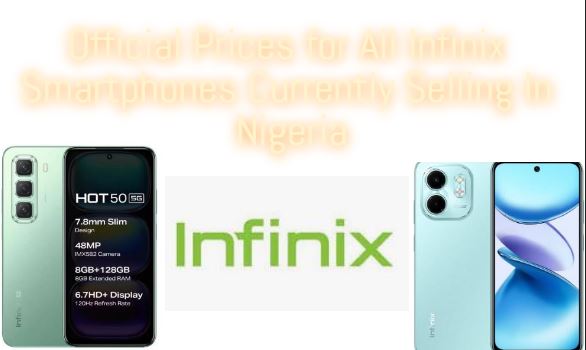Do you own an AirPod and wondering if you can change the name that appears when trying to connect it via Bluetooth? Have you looking for a way to make your AirPod device stand out or easy to find when next you try to connect it. If you are one of the above, then this post will help you with that.
This post is going to be short as possible and will detail an easy way to rename your AirPods, that you can use an Apple device. If you have time, you can also check out How to Connect Apple AirPods to Chromebook. So without wasting your time, please see the steps below.
Steps To Changing the Name of Your AirPods Using an iPhone
To change the name of your AirPods device using an iPhone, first you need to connect it via Bluetooth. When you are done pairing the two devices;
- Then go to “Settings” on your iPhone.
- Next is to and tap on “Bluetooth“
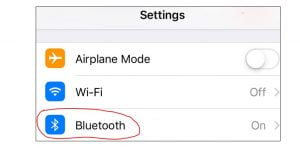
- On the “Bluetooth” page, find your AirPods in the list. Then, next to your AirPods, tap the “i” icon.
- On the AirPods page, tap the “Name” field.
- On the “Name” screen that opens, delete the existing name by tapping “X.”
- Click on the field and type a new name for your AirPods, then hit Enter.
That is how to change the name on your AirPod. After this is done, your Airpod device will now use your newly-specified name. I hope this helps, please drop your comments below.



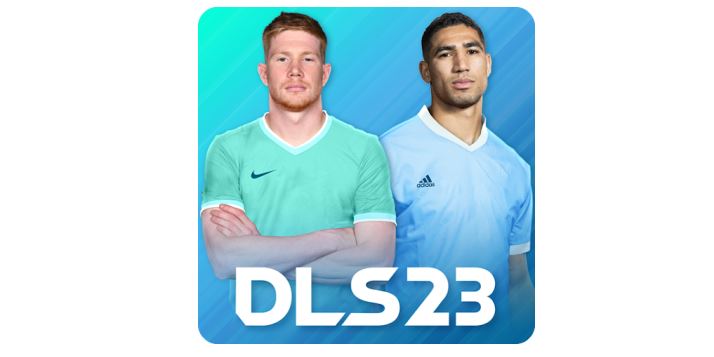


![How To Bypass Factory Reset Protection [FRP] On Samsung](https://gizmoreel.com/wp-content/uploads/2024/12/How-To-Bypass-FRP-On-Samsung.jpg)