Instagram like many other social media platform offers the option to save a post to a draft if you don’t want to publish the post immediately. In today’s post, we shall be looking at how you can create and save a post to draft for later usage. Many users might not know how to use this feature so this post might be very helpful to them. Without wasting your time, simply follow the steps below.
How to Create and Save Instagram Drafts on an Android Phone
To create and save Instagram Drafts on your Android Phone, start with
- Opening your Instagram app and logging into your account
- Next is to click on the “+” plus icon towards the top right section of the screen.
- Now Add a “photo” from your library, NOTE you can choose “multiple images,” or simply take a “camera photo.” The “Preview” window is at the top and the gray image is the currently selected file. Tap the “blue right arrow” when done.
- Choose a “Filter” in the new editing window or leave as normal. To save a draft, you must have some sort of edit on the post from this step or the next. Click the “blue right arrow“ (Next) once you have made your selection.
- After making some adjustments or editing the post, click the “blue right arrow” (next icon) to continue
- Next you will see the “Save as Draft?” popup option, simply select this option and you are done.
When you are done with this, you post or media file will be saved to draft for later usage.
Bonus: How To Save Instagram Drafts on an iPhone
This is for the iPhone users in the house, if you have an iPhone and wish to save a post to draft on your device, simply follow the steps below.
- Go to your “Instagram” app on your phone
- Tap on the plus icon on the lower part of the screen.
- Take a new photo or choose an existing one from your “Library.”
- Click on “Next.”
- Now Choose filters to make some adjustment to the image, this is needed so you can be able to save the file to draft
- Click on “Next.”
- Click on the “<“ back arrowhead on the top left corner of the screen to return to filters.
- Click on the “<“ back arrowhead once again. You’ll get a message asking you if you want to save the draft. Tap on “Save Draft.”
- And you are done.
I hope this post was helpful, please share and also drop your comments to tell us what you think.

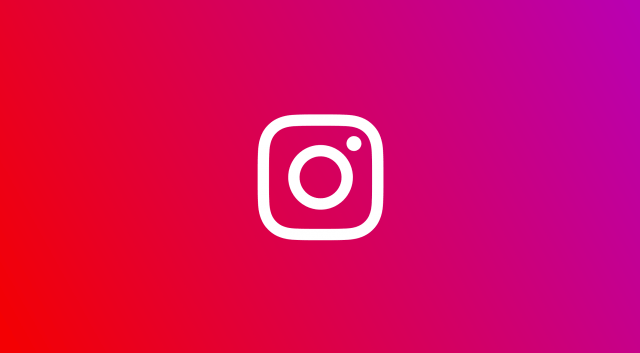



![How To Bypass Factory Reset Protection [FRP] On Samsung](https://www.gizmoreel.com/wp-content/uploads/2024/12/How-To-Bypass-FRP-On-Samsung.jpg.webp)